Having known that it’s a long await for the industry to see the MAC licensed for virtualization, I’ve come up with an hybrid setup that enables one to connect run MAC OS X on Citrix XenApp sessions.
POC Components involved:
- MAC OS X client system running on MAC hardware
- Citrix XenApp Infrastructure, with network access to MAC OS X system
- XenApp application server with PowerShell and UltraVNC Viewer installed
Technical background:
- MAC OS X license EULA terms doesn’t restrict running MAC OS on virtual systems for business/commercial purposes
- Many of the MAC users have requirement to have remote access to their MAC systems to enable mobile working primarily from public places that run PCs/Windows
- There couple of ways you can connect to a MAC system from Windows PCs, I am going to use UltraVNC Viewer here
- By connecting to MAC OS X systems via VNC from a XenApp server, you can publish an application that runs the UltraVNC which in turn will connect to the MAC OS X
Automation:
UltraVNC Command Line Syntax:
"C:\Program Files\uvnc bvba\UltraVNC\vncviewer.exe" -connect <MAC SysName> -password <MacLoginPwd> /fullscreen
UltraVNC Command Line embedded in PowerShell: (save as C:\Scripts\Launch-UVNC.ps1)
$exe = "C:\Progra~1\UVNCBV~1\UltraVNC\vncviewer.exe"
$args = "-connect <MAC SysName> -password <MacLoginPwd> /fullscreen"
$cmd = "$exe $args"Invoke-Expression $cmd
Implementation:
On MAC OS X System:
Configure MAC to allow remote user logins: by using below commands as shown:
Apple Start Menu > System Preferences > Sharing > Select “Remote Login” and set Allow access for “All users”
On XenApp Server:
Publish a XenApp application say XA-MACOSX
Configure it to run above create PowerShell script as shown below:
Login to Web Interface and launch the XA-MACOSX
You’ll see a VNC session to the MAC OS X as shown below:
Login to the MAC and enjoy working remotely via reliable ICA session backed from XenApp.
Filed under: Apple, Citrix






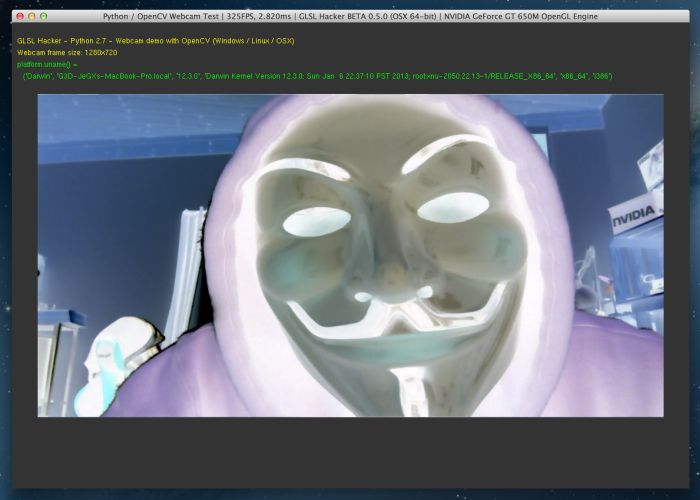
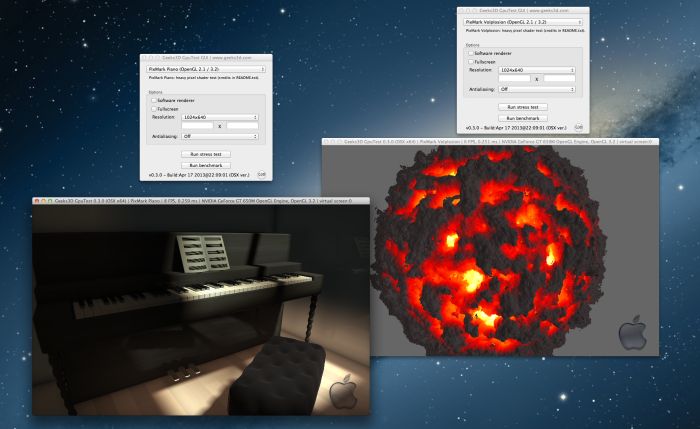




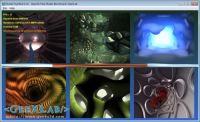

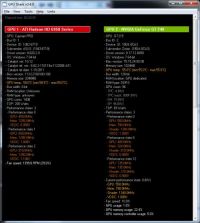
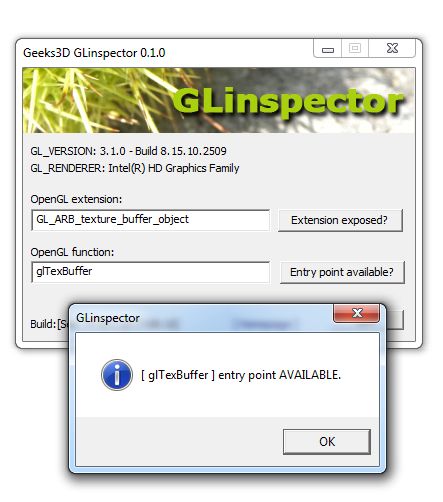































![image_thumb[17] image_thumb[17]](http://gunnalag.files.wordpress.com/2013/10/image_thumb1710.png?w=600&h=324)


























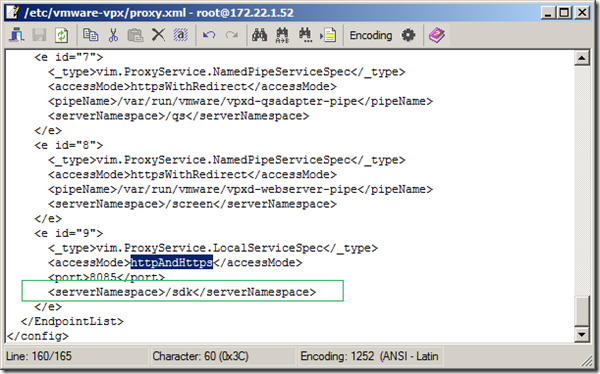
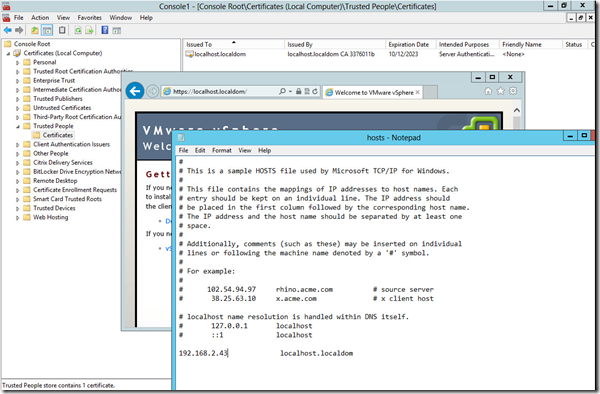



















![clip_image002[5] clip_image002[5]](http://gunnalag.files.wordpress.com/2014/02/clip_image0025_thumb.jpg?w=600&h=354)




















